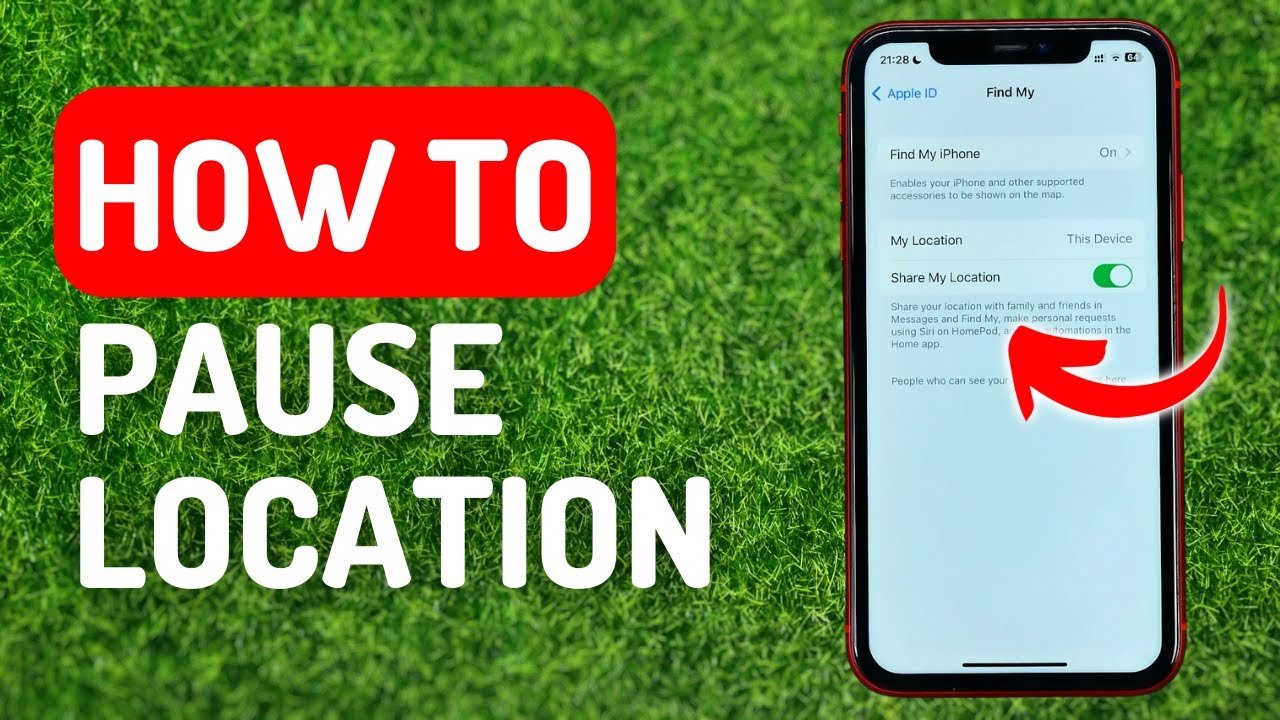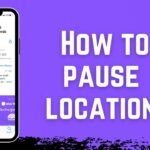The iPhone has many exceptional features, making it one of the most popular smartphones in the world. One of the standout features of the iPhone is the Find My app (formerly known as Find My iPhone and Find My Friends), which allows users to track Apple devices in real-time. Whether you’re trying to locate your iPhone or help a friend find theirs, Find My is a convenient and reliable tool.
However, there may be times when you need to pause location on Find My iPhone. This could be for various reasons, such as maintaining privacy or avoiding being tracked. In this guide, we’ll walk you through the methods of how to pause your location on Find My iPhone, ensuring your privacy and control over who can access your location.
What is Find My iPhone?
Before diving into how to pause location on Find My iPhone, it’s essential to understand what Find My iPhone is and how it works. Find My iPhone is a part of Apple’s broader Find My app suite. It allows you to track the location of your iPhone, iPad, or any other Apple device that you’ve linked to your Apple ID.
Find My also enables features like remote device locking, erasing data, and even sending a signal to your device if it’s lost. The app is designed to help users quickly recover lost devices and enhance security, but it also shares real-time location information with people you’ve chosen to share it with.
However, sharing your location isn’t always desirable. Sometimes you may want to pause location on Find My iPhone, especially if you don’t want others to track you.
Why You Might Want to Pause Location Sharing![4 Effective Methods]How to Pause Location on Find My iPhone](https://images.locachange.com/locachangeen/assets/article/how-to-pause-location-on-find-my-iphone.jpg)
Pausing location sharing can be important for several reasons. Below are some of the most common scenarios where you may want to take this action:
- Privacy: You might not want to share your whereabouts with certain individuals or groups at a given time.
- Personal Space: Sometimes, you need a break from being constantly monitored, even if it’s for personal reasons.
- Avoiding Notifications: If you stop sharing your location with someone, they will receive a notification. Pausing location sharing can prevent this.
- Battery Saving: Sharing your location can drain your battery quickly. Pausing the location sharing can help conserve energy.
Whatever the reason, knowing how to pause location on Find My iPhone is a valuable skill to maintain privacy.
How to Pause Location on Find My iPhone
There are several ways to pause location on Find My iPhone, whether you want to temporarily stop sharing your location with specific people or turn off the location feature entirely. Below, we’ll explain the methods in detail, so you can decide which works best for your needs.
Method 1: Turn Off Location Sharing with a Specific Person
If you want to pause location on Find My iPhone for a specific person, follow these steps:
- Open the Find My App:
- Open the Find My app on your iPhone.
- Tap on People at the bottom of the screen.
- Select the Person You Want to Stop Sharing With:
- Find the contact from whom you want to stop sharing your location and tap on their name.
- Pause Location Sharing:
- Once you’re on their contact page, scroll down and tap on Stop Sharing My Location.
- This will immediately stop sharing your location with that person.
- Confirm Action:
- You may be prompted to confirm the action. Tap Stop Sharing to finalize your decision.
Method 2: Disable Location Services Completely
If you want to pause location on Find My iPhone for all apps (including the Find My app), you can disable Location Services entirely.
Here’s how you can do that:
- Go to Settings:
- Open the Settings app on your iPhone.
- Navigate to Privacy:
- Scroll down and tap on Privacy.
- Disable Location Services:
- Tap on Location Services at the top.
- Toggle off the Location Services button to turn off location tracking for all apps, including Find My.
Please note, this will turn off all location tracking, not just for Find My. If you only want to stop sharing your location with specific people, this might be overkill.
Method 3: Use Airplane Mode
If you want to pause location on Find My iPhone temporarily, activating Airplane Mode can be a quick solution.
Here’s how to activate Airplane Mode:
- Open Control Center:
- On iPhones with Face ID, swipe down from the top-right corner of the screen.
- On iPhones with a Home button, swipe up from the bottom.
- Turn On Airplane Mode:
- Tap the airplane icon to activate Airplane Mode.
- This will immediately stop all wireless communication, including GPS location tracking.
Airplane Mode is a temporary solution to stop your iPhone from being tracked. However, remember that while in Airplane Mode, you won’t be able to send or receive messages or make calls.
Method 4: Sign Out of iCloud
Another method to pause location on Find My iPhone is by signing out of your iCloud account. This will stop your location from being tracked through Find My.
- Go to Settings:
- Open the Settings app on your iPhone.
- Sign Out of iCloud:
- Tap on your name at the top of the screen.
- Scroll down and tap Sign Out at the bottom of the page.
- Enter your Apple ID password and confirm that you want to sign out.
Signing out of iCloud stops location sharing and can be useful if you want to prevent all devices linked to your Apple ID from being tracked.
Does Pausing Location on Find My iPhone Notify Others?
It’s important to note that pausing location on Find My iPhone can alert the people you’ve shared your location with. If you stop sharing your location with someone, they will receive a notification.
If you’d prefer not to notify them, consider pausing location sharing only with certain people or temporarily turning off Location Services.
How to Pause Location on Find My iPhone for Battery Saving
Location services can drain your battery quickly. If you’re trying to conserve battery, pausing location sharing is a great option.
To save battery, you can turn off Location Services completely, or choose specific apps, like Find My, to stop sharing location data.
Tips for Conserving Battery While Using Location Services
- Limit Background App Refresh: Disable background app refresh for apps that don’t need constant updates.
- Use Low Power Mode: This can help extend battery life while still using location services.
Conclusion
In conclusion, there are several ways to pause location on Find My iPhone, whether you’re trying to keep your privacy intact, save battery, or simply avoid being tracked. The options above give you complete control over your location data, whether you want to stop sharing with specific people or temporarily disable location tracking altogether.
No matter your reason, knowing how to pause location on Find My iPhone can provide you with peace of mind and the flexibility you need in managing your privacy. Try out these methods to take full control of your location on Find My iPhone, and enjoy the added layer of privacy when you need it the most.