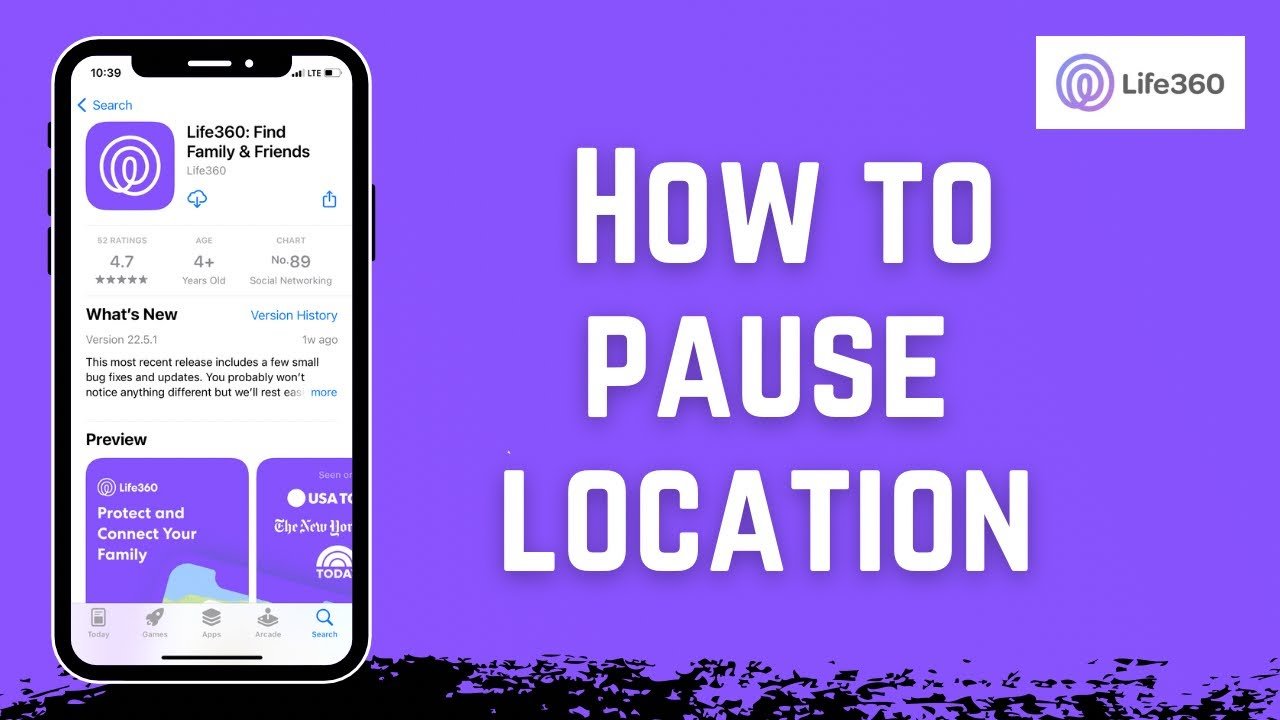As a teenager, freedom is a precious thing. You long for independence and the ability to go about your day without being monitored every step of the way. However, when your parents require you to use Life360, a popular location tracking app, it can sometimes feel like you have lost that freedom. Life360 can help parents keep track of their children’s whereabouts for safety, but it can also feel like an invasion of privacy at times. If you’re wondering how to pause Life360 and enjoy some privacy, this article will guide you through the process of hiding your location on Life360 with minimal notifications.
While the most straightforward way to pause Life360 might notify your parents or others in your circle, there are a few methods you can use to hide your Life360 location on your iPhone or Android device with little to no alerts. However, it’s important to note that pausing Life360 should not be used to engage in risky behaviors or make your parents worry unnecessarily. In this article, we’ll discuss how to pause Life360, hide your location, and even fake your location to gain back some freedom while remaining responsible.
Why Do Teens Want to Pause Life360?
Before we dive into how to pause Life360, it’s important to understand why a teenager might want to do so. As a teen, you might feel that Life360 limits your personal space and privacy. It’s natural to want a bit of independence, especially as you grow older and begin to navigate the world on your own. Life360’s constant tracking can make you feel like you are under a microscope, and sometimes, you just want to have the freedom to be in a place without anyone knowing your exact location.
However, you should always remember that Life360 is a tool that provides safety. Your parents use it to ensure you’re okay, particularly when you’re out with friends or heading to new places. It’s important to respect their concern, but that doesn’t mean you can’t find ways to get some space. The goal here is to pause Life360 when needed while maintaining a balance between privacy and safety.
How to Pause Life360 for Teens: Step-by-Step Guide
Life360 is designed to track the real-time location of family members, and it’s an app that has helped keep many teens safe by allowing their parents to check in on them. However, sometimes teens want a little privacy, and in such cases, pausing or hiding the Life360 location may be a viable option. Below are a few methods you can use to pause Life360 on your smartphone:
1. Turn Off Location Services on Your Device
The easiest way to pause Life360 is by disabling the location services on your phone. When you turn off location services, Life360 won’t be able to track where you are.
How to Turn Off Location Services on iPhone:
- Go to Settings on your iPhone.
- Scroll down and select Privacy.
- Tap Location Services.
- Toggle the switch to turn off Location Services.
This will stop all apps, including Life360, from accessing your location.
How to Turn Off Location Services on Android:
- Open the Settings app on your Android device.
- Scroll down and select Location.
- Toggle the switch to turn off Location.
Once location services are turned off, Life360 will not be able to track you. However, your parents will still be able to see the last known location.
2. Use Airplane Mode to Pause Life360
Another effective way to pause Life360 is by enabling Airplane Mode on your phone. Airplane mode disables all wireless connections, including GPS, Wi-Fi, and mobile data, which will prevent Life360 from tracking your location.
How to Enable Airplane Mode on iPhone:
- Swipe down from the top-right corner of the screen to open the Control Center.
- Tap the Airplane Mode icon (a plane).
How to Enable Airplane Mode on Android:
- Swipe down from the top of the screen to open the Quick Settings menu.
- Tap the Airplane Mode icon.
While this method does pause Life360’s tracking, it also disables all communication features, including text messages and phone calls. You may want to avoid this method if you still need to stay in touch with others.
3. Pause Life360 from the App’s Settings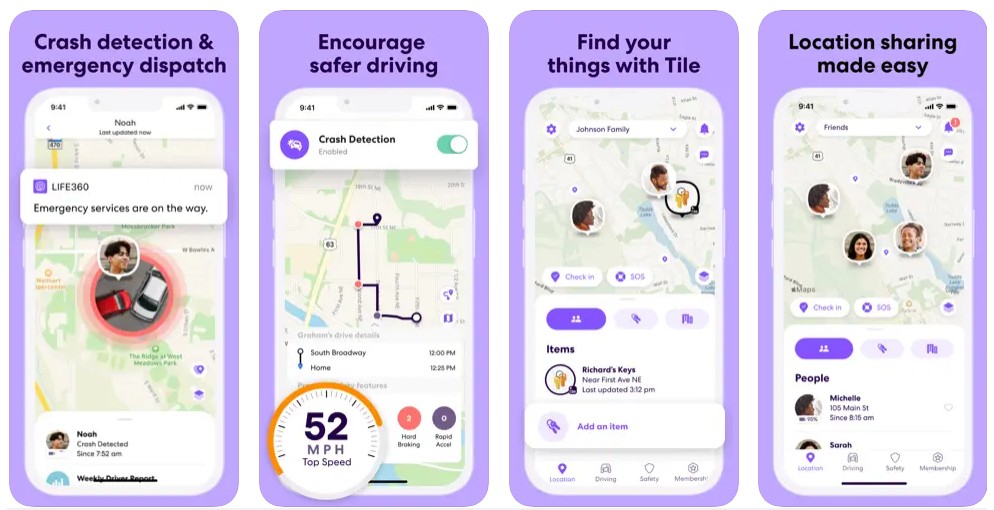
While turning off your phone’s location services or enabling Airplane Mode might be effective, they may also be inconvenient if you still want to use your phone for other tasks. In that case, the Life360 app itself offers an option to temporarily pause the tracking without turning off your entire device’s services.
How to Pause Location in Life360 on iPhone and Android:
- Open the Life360 app on your phone.
- Tap on the Menu (the three lines or dots in the top-left corner).
- Select Settings.
- Under the Location Sharing section, toggle the switch to pause location sharing.
This will stop Life360 from sending your real-time location to others in your circle, but it doesn’t disable the app entirely. You can still use Life360 for other purposes without notifying your parents of your exact location.
4. Fake Your Location Using a Location Spoofing App
If you’re looking for a more advanced method to pause Life360 and completely fake your location, you can use a location spoofing app. These apps allow you to change your phone’s GPS location, so it appears as if you are somewhere else entirely.
Using a Location Spoofing App on iPhone:
- Download a trusted location spoofing app like iSpoofer or Tenorshare iAnyGo from a third-party provider.
- Connect your iPhone to a computer and open the app.
- Choose a location on the map, and the app will change your GPS location to that point.
Using a Location Spoofing App on Android:
- Download a location spoofing app like Fake GPS Location from the Google Play Store.
- Enable Developer Options on your Android phone by going to Settings > About Phone > Build Number and tapping it several times.
- In the Developer Options, enable Mock Locations and select the spoofing app as the mock location provider.
- Set a fake GPS location in the app.
Spoofing your location is an effective way to pause Life360, but be aware that it can sometimes cause issues with other apps on your phone, and your parents may still notice if you suddenly change locations dramatically.
5. Pause Life360 with Minimal Notifications
While the methods above are helpful for pausing Life360, some of them might send a notification to your parents. The most common notification is when you pause your location sharing in the Life360 app. However, there are a few things you can do to minimize the chances of your parents noticing.
- Keep Your Circle Size Small: The fewer people who have access to your location, the less likely it is that someone will notice when you pause Life360.
- Only Pause Location Temporarily: Rather than pausing for long periods, try to pause your location only for short bursts. This makes it harder for anyone to notice a sudden disappearance from the map.
- Use Discreet Location Spoofing: If you’re using a location spoofing app, choose a location that is close to your actual one so it doesn’t raise suspicion.
6. Discuss Life360 with Your Parents
If you are constantly feeling frustrated by Life360’s tracking, it might be time to have an honest conversation with your parents. Explain how you feel about the lack of privacy and see if there is a compromise. Many parents are open to discussions and may be willing to offer more freedom as you demonstrate responsible behavior.
Having a conversation about how to pause Life360 and how it affects you may not only give you more freedom but also help to improve the trust between you and your parents.
Should You Pause Life360?
While there are several ways to pause Life360, it’s important to remember that it was put in place for your safety. If you decide to pause it, do so responsibly. Use these methods sparingly and avoid any risky or harmful behaviors that could worry your parents or put you in danger.
Always prioritize safety over privacy, especially when it comes to your well-being. If you feel that Life360 is overly intrusive, try talking to your parents about finding a balance that works for both of you. Freedom is important, but safety should always come first.
Conclusion
Learning how to pause Life360 can provide you with a sense of privacy and freedom, but it’s important to use these methods responsibly. Whether you’re disabling location services, enabling Airplane Mode, or using a location spoofing app, always make sure you’re not engaging in risky activities that could worry your parents. Maintaining a balance between your desire for privacy and your parents’ need for safety will help ensure a healthier relationship while also giving you the freedom you crave.
Remember, the goal is not to deceive or create conflict, but to find ways to enjoy some independence while keeping your loved ones reassured that you’re safe.